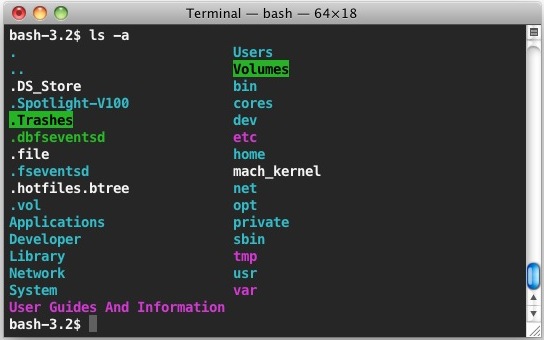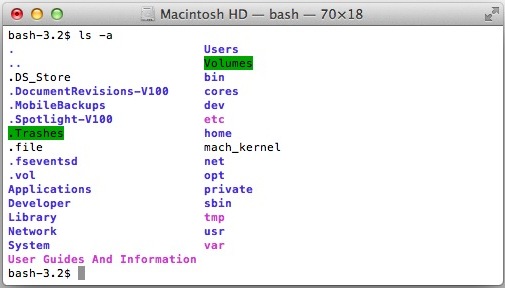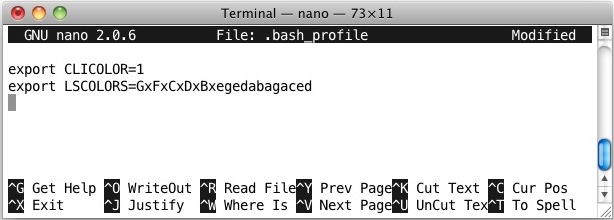1. U盘制作
参看这里,首先下载X-Flash。
然后将X-Flash复制到桌面,双击打开安装程序,使其在桌面展开。最后将格式化成HFS+日志系统的U盘拖入X-Flash图标即可。最后可以美化一下,右击U盘点 get info 然后把安装程序里面的狮子图标拖动到U盘信息的左上角。

当然,最后需要替换OSIstall。
替换 mac安装盘目录System/Library/PrivateFrameworks/Install.framework/Frameworks/OSInstall.framework/Versions/A/里的osinstall。
替换mac安装盘目录System/Installation/Packages 里的 osinstall.mpkg
2. FakeSMC设定参看这里。
3. HD3000可参看这里。
HD3000花屏还可以试试添加EDID,以及display注入。参看这里。
4. 电源管理补丁
5. HD3000 集显的机器 显卡id0126 按道理能够直驱的。
但是-v时出现
SNB Framebuffer did not show up
然后跳2下可以进入系统,但是显卡没驱动不能改分辨率,显示显存64M。
如果出现以上情况可以试试,查看
/System/Library/Extensions/AppleIntelSNBGraphicsFB.kext/Contents/info.plist
找到如下内容
01168086 01268086
在前面添加 0x
然后修复权限,重建缓存试试。
我的改过之后就成功驱动了。
6. RTC补丁解决BIOS重置
终端输入
sudo perl -pi -e 's|\x75\x30\x89\xd8|\xeb\x30\x89\xd8|' /System/Library/Extensions/AppleRTC.kext/Contents/MacOS/AppleRTC
7. 解决 Transcript Offline - Buffer Pool Allocate [181000] failed
1. 打开 AppleIntelSNBGraphicsFB 里面 info 文件,将“FBCControl”-“Compression”的值改为‘1’,将“FeatureControl”里面的"FBC"的值改为‘1’,将“FBClientController”栏全部内容删除;
2. 打开 AppleIntelHD3000Graphics 里面 info 文件,IOKitPersonalities 下面Gen6 下面 VRAMMethod 和 VRAMOverride 两项删除。保存后修复权限重建缓存,重启错误解决。
8. 解决smc更新提示
以我的本本为例,和MacBook Pro 8,1的配置比较接近,SMBIOS.plist为MacBook Pro 8,1
到http://support.apple.com/kb/HT1237?locale=zh_CN去查看你对应机型的SMC版本和Boot Rom版本并记下来
1、将你的SMBIOS.plist里面的SMbiosversion字段的值的前面部分修改成和Boot Rom版本一致。比如的MacBook Pro 8,1最新的的Boot Rom版本是MBP81.88Z.0047.B27,则修改SMbiosversion字段的值为MBP81.88Z.0047.B27.1104221557;
2、将你的FakeSMC.kext里面的Info.plist的REV值修改成和SMC版本一致,方法参考【變色龍系列三】FakeSMC.kext 設定說明【08/05】。比如MacBook Pro 8,1最新的SMC版本是1.68f98,则rev值为AWgPAACY。
修改好之后保存重启,这两个更新就不在了,其他机型以此类推。
Read more ...
参看这里,首先下载X-Flash。
然后将X-Flash复制到桌面,双击打开安装程序,使其在桌面展开。最后将格式化成HFS+日志系统的U盘拖入X-Flash图标即可。最后可以美化一下,右击U盘点 get info 然后把安装程序里面的狮子图标拖动到U盘信息的左上角。

当然,最后需要替换OSIstall。
替换 mac安装盘目录System/Library/PrivateFrameworks/Install.framework/Frameworks/OSInstall.framework/Versions/A/里的osinstall。
替换mac安装盘目录System/Installation/Packages 里的 osinstall.mpkg
2. FakeSMC设定参看这里。
3. HD3000可参看这里。
HD3000花屏还可以试试添加EDID,以及display注入。参看这里。
4. 电源管理补丁
5. HD3000 集显的机器 显卡id0126 按道理能够直驱的。
但是-v时出现
SNB Framebuffer did not show up
然后跳2下可以进入系统,但是显卡没驱动不能改分辨率,显示显存64M。
如果出现以上情况可以试试,查看
/System/Library/Extensions/AppleIntelSNBGraphicsFB.kext/Contents/info.plist
找到如下内容
01168086 01268086
在前面添加 0x
然后修复权限,重建缓存试试。
我的改过之后就成功驱动了。
6. RTC补丁解决BIOS重置
终端输入
sudo perl -pi -e 's|\x75\x30\x89\xd8|\xeb\x30\x89\xd8|' /System/Library/Extensions/AppleRTC.kext/Contents/MacOS/AppleRTC
7. 解决 Transcript Offline - Buffer Pool Allocate [181000] failed
1. 打开 AppleIntelSNBGraphicsFB 里面 info 文件,将“FBCControl”-“Compression”的值改为‘1’,将“FeatureControl”里面的"FBC"的值改为‘1’,将“FBClientController”栏全部内容删除;
2. 打开 AppleIntelHD3000Graphics 里面 info 文件,IOKitPersonalities 下面Gen6 下面 VRAMMethod 和 VRAMOverride 两项删除。保存后修复权限重建缓存,重启错误解决。
8. 解决smc更新提示
以我的本本为例,和MacBook Pro 8,1的配置比较接近,SMBIOS.plist为MacBook Pro 8,1
到http://support.apple.com/kb/HT1237?locale=zh_CN去查看你对应机型的SMC版本和Boot Rom版本并记下来
1、将你的SMBIOS.plist里面的SMbiosversion字段的值的前面部分修改成和Boot Rom版本一致。比如的MacBook Pro 8,1最新的的Boot Rom版本是MBP81.88Z.0047.B27,则修改SMbiosversion字段的值为MBP81.88Z.0047.B27.1104221557;
2、将你的FakeSMC.kext里面的Info.plist的REV值修改成和SMC版本一致,方法参考【變色龍系列三】FakeSMC.kext 設定說明【08/05】。比如MacBook Pro 8,1最新的SMC版本是1.68f98,则rev值为AWgPAACY。
修改好之后保存重启,这两个更新就不在了,其他机型以此类推。
相关dsdt ssdt 以及驱动: