Link.
1. Find Boot Camp Assistant.app in /Applications/Utilities/ and right click "Show Package Contents".
2. Backup the Info.plist in folder Contents and edit Info.plist.
3. Open System Information, copy Model Identifier (e.g. MacBookPro8,2) to the "Info.plist - PreUSBBootSupportedModels"
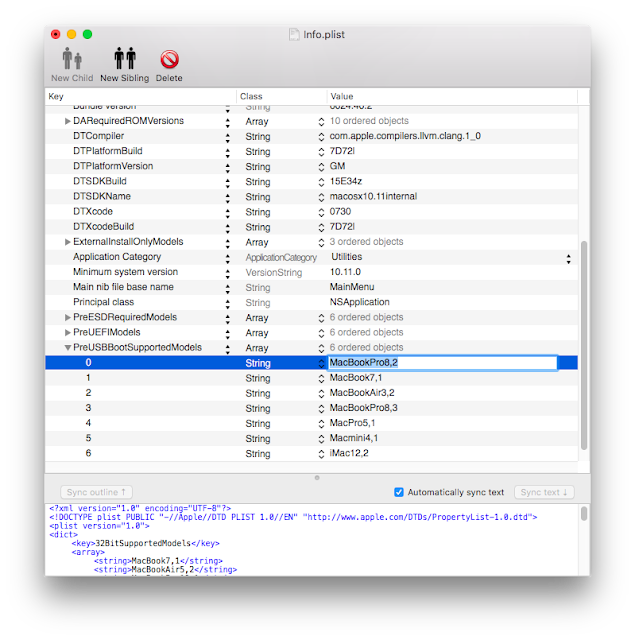
4. Copy the Boot ROM Version (e.g. MP11.222C.B11) from System Information to "Info.plist - DARequiredROMVersions"
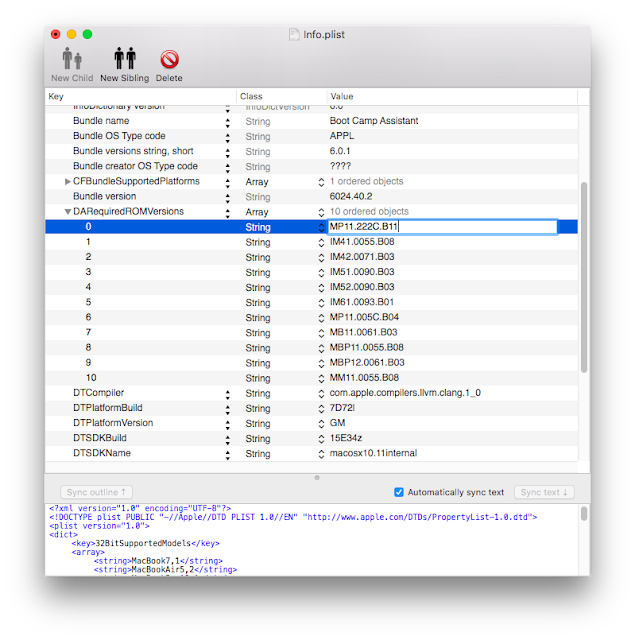
5. Rename "Info.plist - PreUSBBootSupportedModels" to "Info.plist - USBBootSupportedModels".
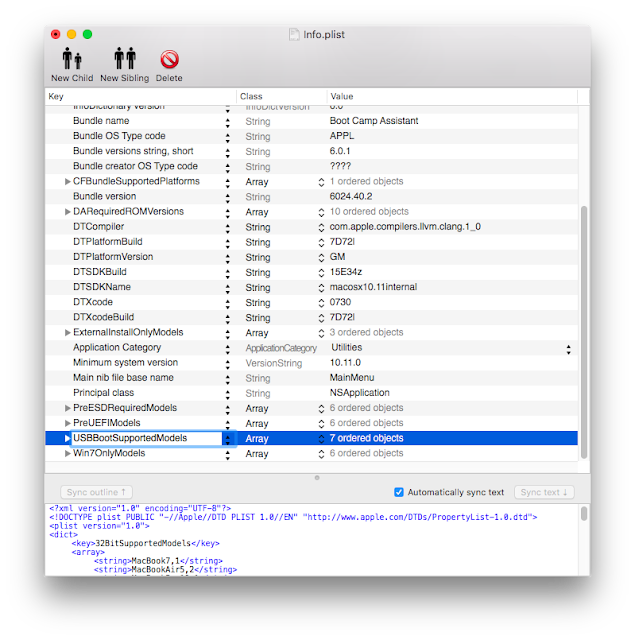
6. Save it and copy back to the Boot Camp Assistant.app in Contents folder.
To create a bootable USB for windows installation.
1. Open Boot Camp Assistant.app
2. Only check the box for "Create a Windows 7 or later version install disk".
3. Select the iso file and the destination USB driver.
Read more ...
1. Find Boot Camp Assistant.app in /Applications/Utilities/ and right click "Show Package Contents".
2. Backup the Info.plist in folder Contents and edit Info.plist.
3. Open System Information, copy Model Identifier (e.g. MacBookPro8,2) to the "Info.plist - PreUSBBootSupportedModels"
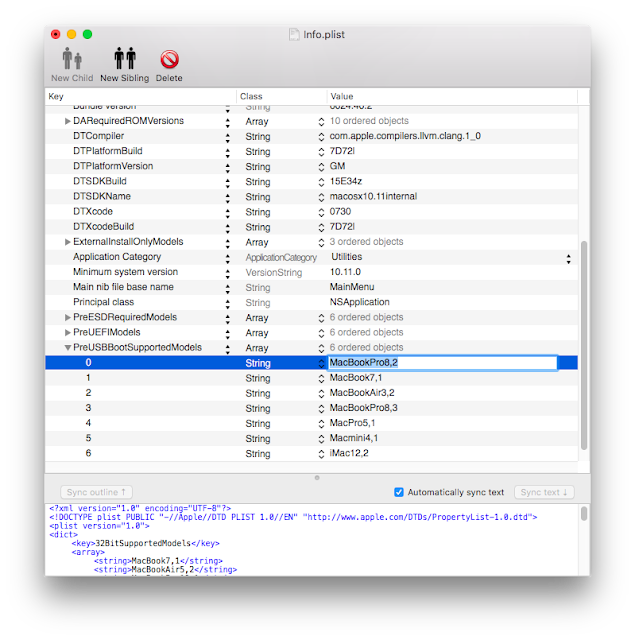
4. Copy the Boot ROM Version (e.g. MP11.222C.B11) from System Information to "Info.plist - DARequiredROMVersions"
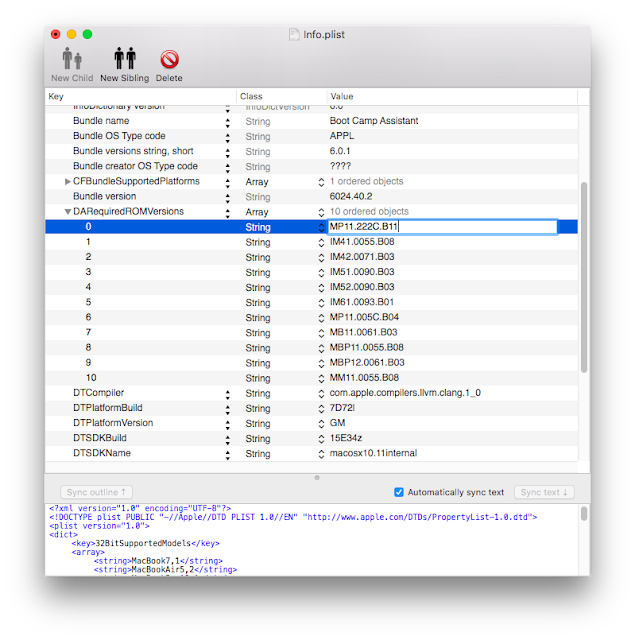
5. Rename "Info.plist - PreUSBBootSupportedModels" to "Info.plist - USBBootSupportedModels".
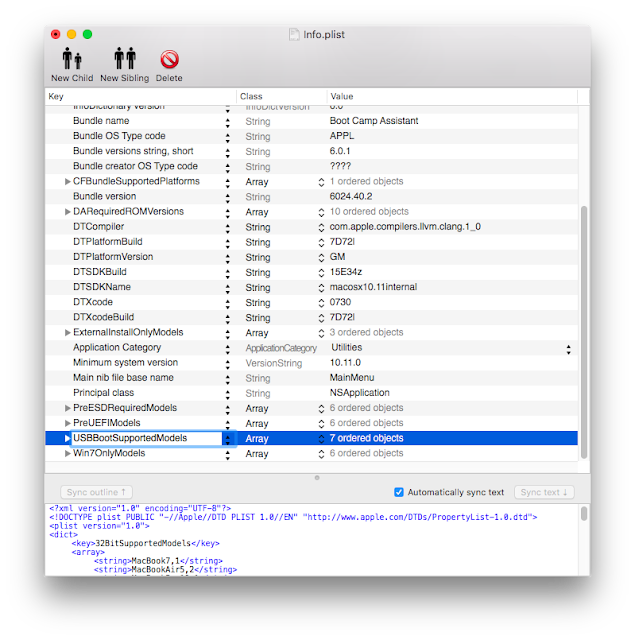
6. Save it and copy back to the Boot Camp Assistant.app in Contents folder.
To create a bootable USB for windows installation.
1. Open Boot Camp Assistant.app
2. Only check the box for "Create a Windows 7 or later version install disk".
3. Select the iso file and the destination USB driver.